Rank: Administration
Groups: Registered, Administrators
Joined: 9/27/2010(UTC) Posts: 1,350 ![United States United States]() Location: United States Thanks: 21 times
Was thanked: 165 time(s) in 143 post(s)
|
Initial SetupMuzecast supports streaming from OneDrive as well as streaming from Dropbox and computer. All can be setup simultaneously or separately.
Upon starting Muzecast, first screen you see is to sign in to Muzecast where you can sign in if you already registered to Muzecast to Register if you are new to Muzecast.
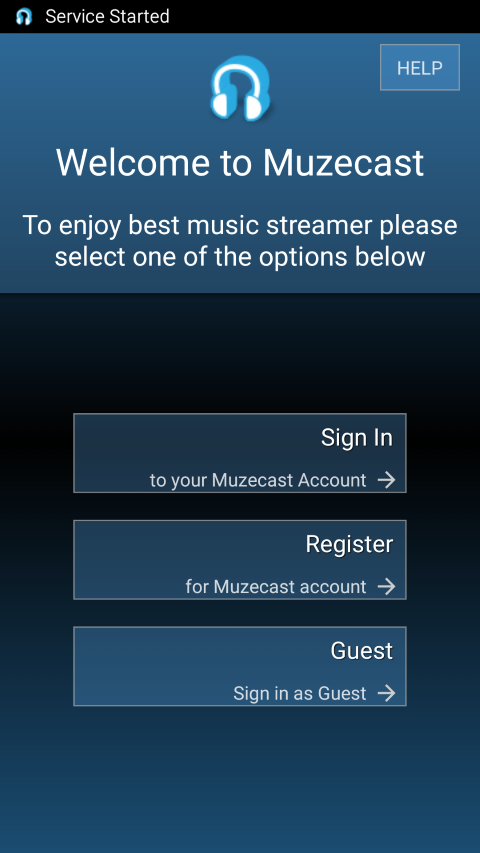
Computer, Dropbox, or OneDrive are Muzecast Music Servers. If you never configured your computer or connected Muzecast to Dropbox or OneDrive, next screen you see is a dialog, informing you that Music Server needs to be configured.
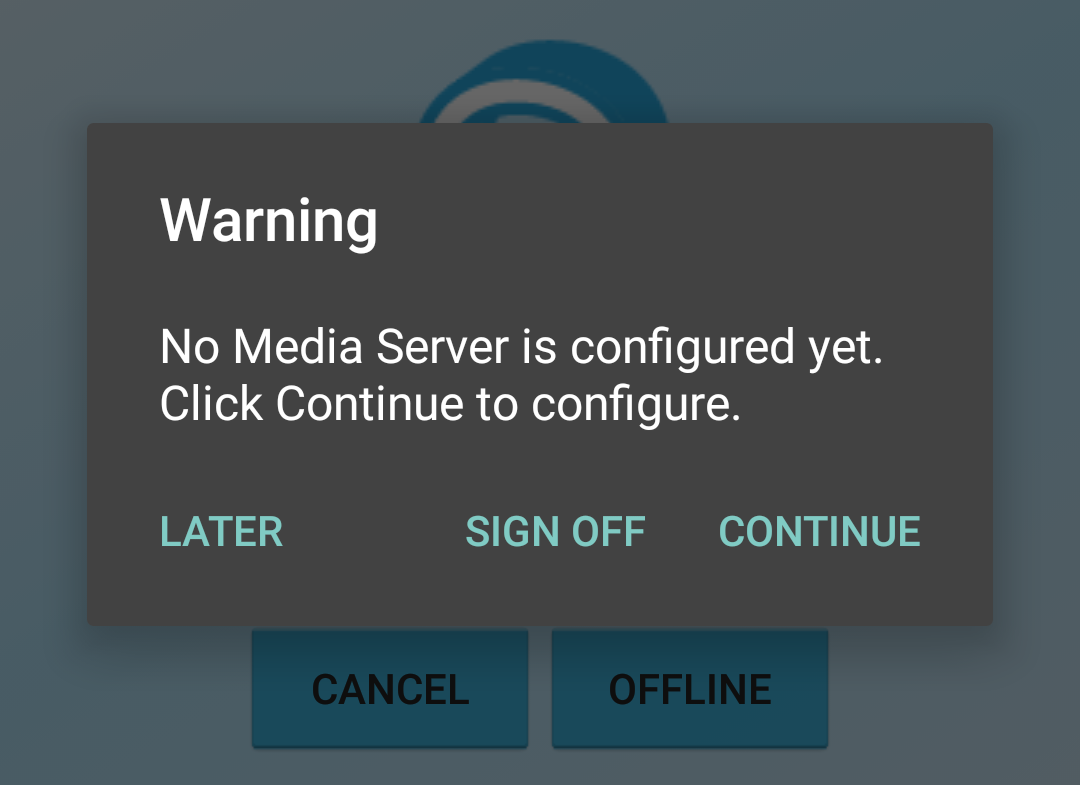
After you click "Continue" you will be presented with a screen, which has list of choices where you want to stream music from. Please note, that you can select one Music Server on that screen, and add more sources later from Muzecast Settings.
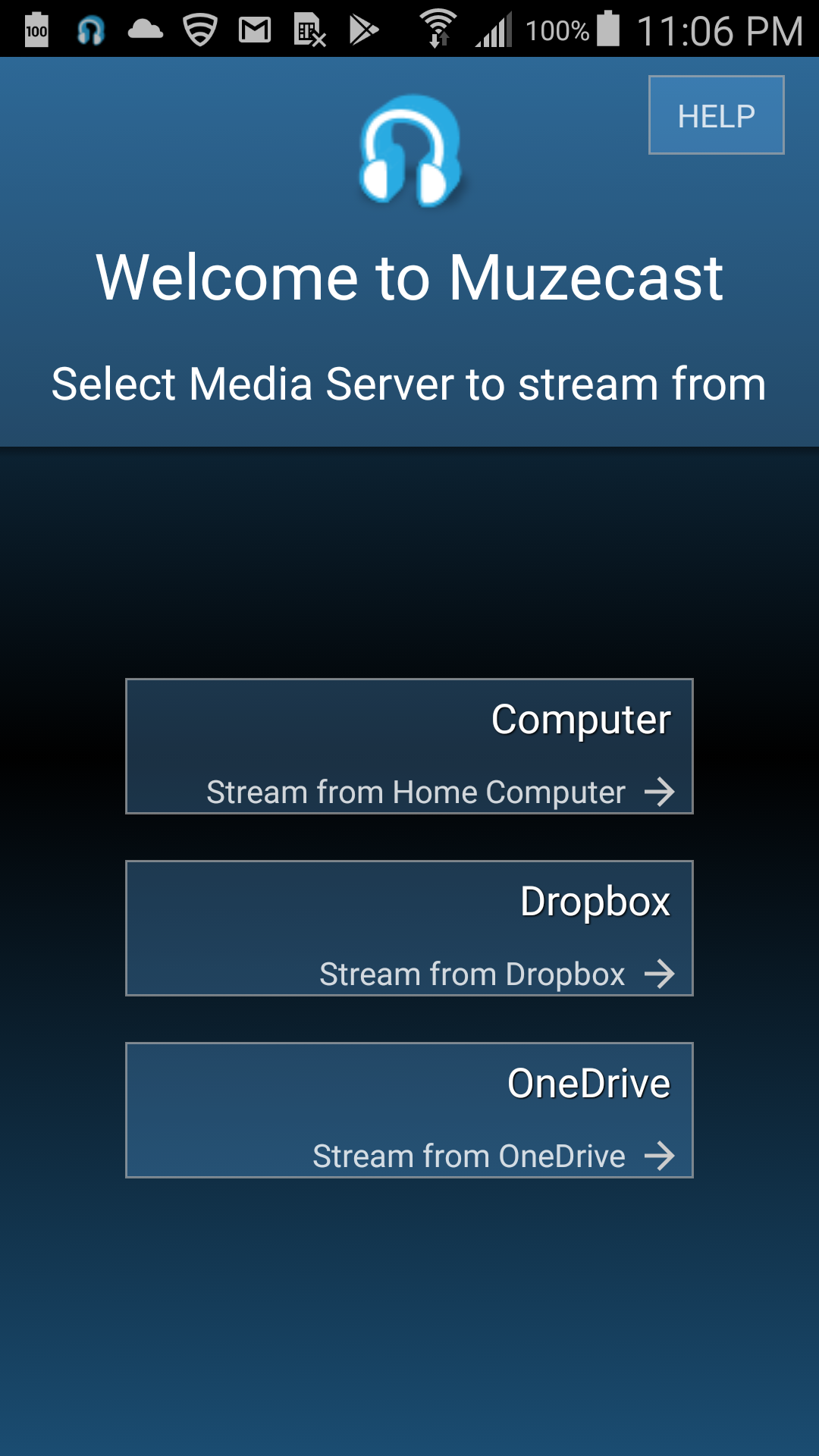
Click "OneDrive" button. Muzecast will initiate OneDrive Sign in procedure. At this point you will be navigated to OneDrive site where it will ask you for your OneDrive User Name and Password. Please note, that that screen is not Muzecast Screen. All information about OneDrive security only communicated to Microsoft via secured channel and Muzecast does not record any of your credentials to OneDrive.
Once you successfully signed in to OneDrive, you will be asked a question if you want to allow Muzecast to access OneDrive features such as:
- Access your info anytime - Muzecast will be able to see and update your info, even when you're not using this app. Muzecast is only accessing that in read-only mode and does not modify any of your info or files on your OneDrive;
- Access your email addresses - Muzecast will be able to see the email addresses in your profile. Please note, that Muzecast will not be able access any of your emails. Muzecast will only see email address to uniquely identify your account.
- Open OneDrive files - Muzecast will be able to open OneDrive files, including files shared with you. Please note, that Muzecast will not
be able access files, which is not part of Folders you explicitly selected for Muzecast to access.
Once you allow these action, you will be able to select any folder(s) from your OneDrive to let Muzecast play music files from.
Adding OneDrive folders
When initial setup is complete you will be presented with Muzecast Home Screen where you have to go do Muzecast Settings, select Media Servers.
Under Media Servers configuration section you will see several items:
- My Home Computer;
- Dropbox;
- OneDrive;
- Select OneDrive.
- Next screen will show the list of all OneDrive accounts you added to Muzecast.
- Select the one which you want to configure folders;
- Click Add Folder
- OneDrive folder browser will open;
- Browse and select folder you want to add to Muzecast.
- Click (+) icon on the top-right corner to add current folder;
- Repeat step 4 to 7 if you want to add more folders.
One you added folders, Muzecast will start scanning these folders for music files and add metadata into your library.
You music files will be available for playback shortly. You will see Muzecast OneDrive scan status on your Muzecast Wall screen:
Removing OneDrive connection from Muzecast
[size=7]You can remove OneDrive account from Muzecast using Muzecast Settings->Media Servers.
Open Muzecast Settings on your Android device and go to section: Media Servers.
Select OneDrive item.
Next screen will show you list of connected OneDrive accounts. Click on oneDrive account you would like to be removed from Muzecast. Once removal is confirmed, Muzecast will start re-scan of you library and will remove songs, which were picked up from removed OneDrive account.Edited by user Tuesday, March 6, 2018 6:41:23 PM(UTC)
| Reason: Not specified |
Thank you.
Muzecast Support.
|
|
|
|
|
|
|
|
|
|
Forum Jump
You cannot post new topics in this forum.
You cannot reply to topics in this forum.
You cannot delete your posts in this forum.
You cannot edit your posts in this forum.
You cannot create polls in this forum.
You cannot vote in polls in this forum.